The Story:
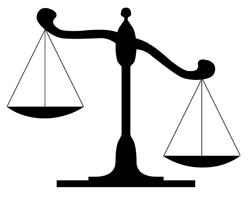 StudioPress just rolled out new versions of their Lifestyle and Church themes. This is not an update to the current versions, but totally new themes. There is not quick update available, so if you have customized your current theme, you have to do it all over again.
StudioPress just rolled out new versions of their Lifestyle and Church themes. This is not an update to the current versions, but totally new themes. There is not quick update available, so if you have customized your current theme, you have to do it all over again.
I have some clients who use these themes, and they wanted to new versions installed. Can’t blame them, new themes are SEO optimized by Yoast –what more do you need?
The Problem:
The old theme, had customizations like changes in color scheme, custom category pages and minor tweaks. It had been some time since I did that one, so I had forgot what all I did.
Starting from scratch is painful; eyes are not sharp enough to spot all changes. Brain thinks of an easier way.
The Clue:
See this image, it has a hint, if you get it, you can stop reading this post and continue working. Thanks for dropping in.
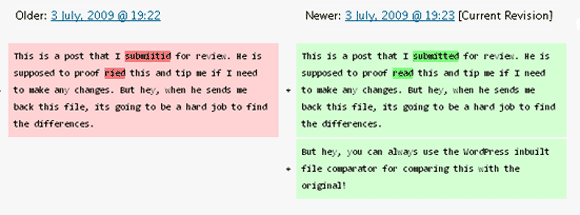
Text Files Compared using WordPress In-built comparator
The Solution:
Click! Why didn’t I think of this before? WordPress has an inbuilt file comparing thingy – the same one we used to compare post revisions.
Using Inbuilt File Comparator of WordPress
I will use the above problem as an example. The task ahead is to customize an updated version of a file with the changes you had done earlier to an old version of the file.
– Open up the post editor to write a new post. Switch to html view.
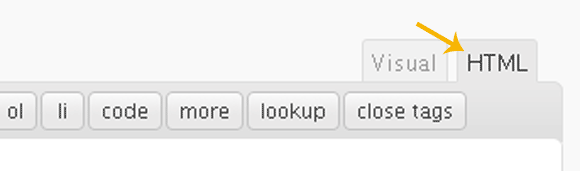
Switch to HTML View
– Copy-paste the old file with your customizations to the post editor. Save the draft.
– Overwrite this with the new non-customized file. Save the draft again.
– Scroll down to the end of the post editor where you will see “Post Revisions”. Click any of the revision.
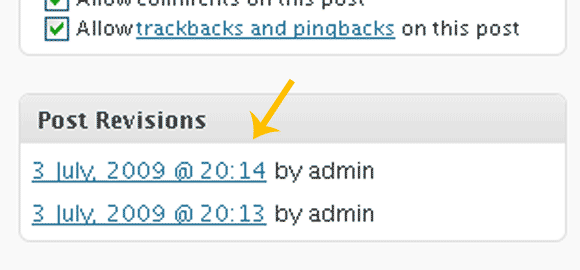
See Post Revisions Towards the end of the Post Editor
– It will open up showing the revision you clicked on. Scroll to the end to see the revisions. Select the first and the last radio buttons, click “Compare Revisions” to see the magic.
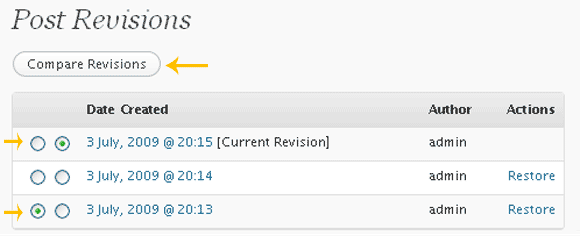
Compare Revisions - Do as shown
– The files are shown side by side with the changes high-lighted.
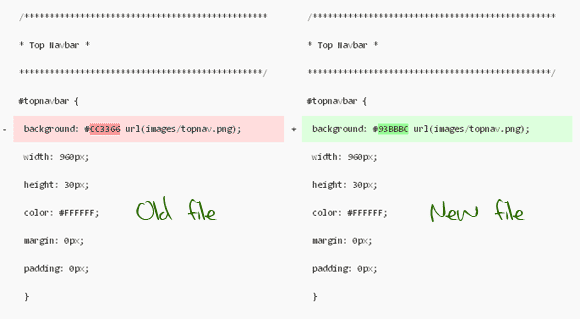
Files Compared Side by Side - Differences Highlighted
Now you know exactly where all the edits are done, so its easier to go back and edit the new file. Problem solved!






This is awesome, Arun! So many times I’d be comparing my old stylesheets to current versions and had trouble remembering *all* the changes I made. Now I won’t. 😀
Same thing here. Finally I found this!
This is a very old problem for programmers. There are tools to do this for you – you can take changes from one file to other etc. easily using those programs. WinMerge seems like a good choice for Windows. I know of half a dozen of these programs for linux – but I don’t think that will help you.
I knew there would be, but WP looked like the first option for me. WinMerge can automate this process? I am gonna try it then. Thanks for that tip.
Great find dude. This is really gonna help me. This trick can be used for blogger templates too with my local host.
Try WinMerge too, I am downloading it now!
Sure Friend. Plz mail me the time you will be online today. I have some things to talk to you.
thankss for ur time.. very nice a post
Hey, thanks man! Thanks for dropping in.
Thanks for this.
Good post Arun! Nice one
Thanks 🙂
Our blogs share a lot in common. We should link to each other.
why not?